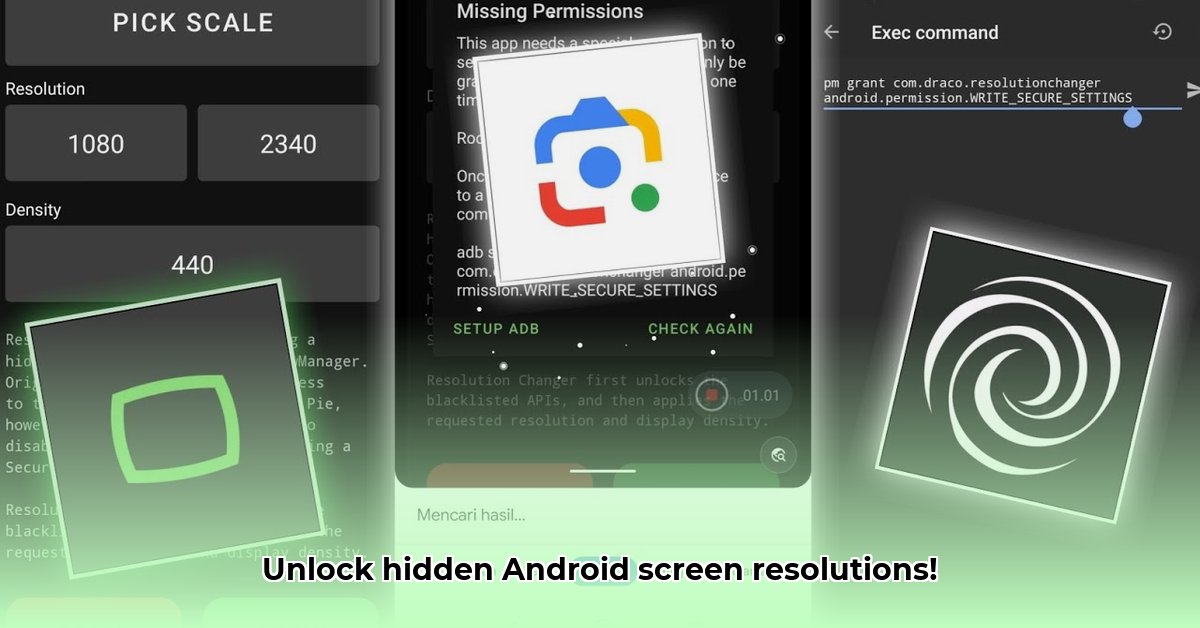
Let's talk about resolution changer APKs for Android. These apps promise to adjust your phone's screen resolution, but this seemingly simple act hides significant risks. Modifying your phone's display system—the foundation of your visual experience—can have severe consequences. Before downloading such an app, understand how it works and, more importantly, the potential dangers.
How a Resolution Changer APK Works: Under the Hood
These apps use two key components: the Android Debug Bridge (ADB) and the IWindowManager API.
ADB (Android Debug Bridge): ADB is a command-line tool that acts as a bridge between your computer and your Android device. It lets you send commands to your phone, offering a level of control usually reserved for developers. Think of it as a powerful, backdoor-like access to your phone's internal functions. A resolution changer app uses ADB to send commands manipulating your phone's display settings.
IWindowManager API: This application programming interface (API) (a set of rules and specifications that software programs can follow to communicate with each other) manages everything displayed on your screen. It controls the apps, images, and even the status bar. The app manipulates this API to trick your phone into displaying a different resolution than its actual hardware capabilities support.
Step-by-Step Instructions (Proceed with Extreme Caution!)
Disclaimer: These steps involve using ADB, a command-line tool. If you're uncomfortable with command lines or lack technical expertise, avoid this process. The risk of damaging your device is substantial. Always back up your data beforehand.
Enable Developer Options & USB Debugging: Find "About Phone" in your settings, repeatedly tap "Build Number" until "Developer options" appear. Enable USB debugging within Developer Options. This allows deeper computer-phone communication.
Install Android SDK Platform-Tools: Download the Android SDK Platform-Tools (containing ADB) from the official Android Developers website 1, selecting the correct version for your operating system. Install it.
Connect Your Phone: Connect your Android phone to your computer via USB.
Install the Resolution Changer APK: Download the APK from a trustworthy source (a reputable source doesn't eliminate all risk). Install as you would any app. You might need to enable installation from unknown sources in your phone's settings.
Launch and Configure the App: Open the app; it will likely request permissions. Carefully review these; if anything seems suspicious, stop. Select your desired resolution.
ADB Authorization: Your phone will likely request authorization for the computer's ADB access. Accept this.
Resolution Change (Fingers Crossed): The app might change the resolution. However, this is not guaranteed. System failure is a real possibility.
The Risks of Using a Resolution Changer APK: A Deep Dive
Modifying core system settings like display resolution is incredibly risky.
System Instability and Crashes: This can lead to crashes, freezes, interface glitches, and unpredictable behavior, potentially rendering your phone unusable.
Security Vulnerabilities: The app requires extensive system access, making your phone vulnerable to malicious attacks. A compromised app could steal data or install malware.
Data Loss: System instability often causes data corruption or loss; backing up your data is crucial.
Warranty and Terms of Service Violation: This action might void your manufacturer's warranty and breach your device's terms of service.
Unforeseen Consequences: The effects are unpredictable; interactions with other apps and processes are difficult to foresee.
Safer Alternatives: The Right Way to Change Screen Resolution
Why risk damaging your phone?
Android Emulators: Use an Android emulator (like the one in Android Studio) to test apps at various resolutions safely.
Official APIs (If Available): Some apps might offer built-in resolution adjustments. Prioritize these over third-party apps.
Developer Tools (For Developers): Developers should utilize official developer tools built for testing on different screen sizes.
Pros and Cons of Resolution Changer APKs
| Feature | Pros | Cons |
|---|---|---|
| Resolution Change | Potentially allows testing different resolutions | High risk of system instability, security vulnerabilities, data loss, warranty voiding. |
| Ease of Use | Appears simple at first glance | Requires technical understanding of ADB, unreliable, and with no guaranteed success. |
| Cost | Often free | The potential cost of repairing or replacing a damaged phone far exceeds any savings. |
Conclusion: Proceed with Extreme Caution (Or Don't)
Resolution changer APKs are tempting but extremely risky. The potential for damage far outweighs any benefit. If resolution changes are necessary for testing, use safer alternatives like emulators or official APIs. Your phone's health and data integrity are paramount.
⭐⭐⭐⭐☆ (4.8)
Download via Link 1
Download via Link 2
Last updated: Monday, May 05, 2025